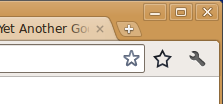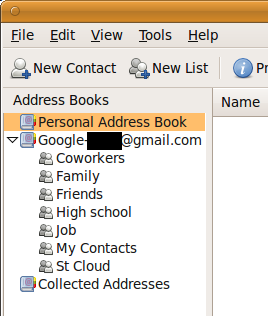As I mentioned in my post about free software, one of the problems with my current Ubuntu installation is my use of a non-free graphics driver. I would prefer to find a way to use free software and still have some hardware acceleration support, e.g. for compiz and for video playback. (I found a good tutorial on how to fix video tearing.)
As a side note, I have a free graphics driver with hardware acceleration working on my Eee 900. This is mainly because the eee pc has Intel integrated graphics. On the other hand, its performance is nothing to write home about.
The target system is an HP Compaq dc7900, with an ATI Radeon HD 2400 XT (RV610). I am currently running Ubuntu Linux 10.04 LTS with the fglrx driver.
Testing your existing setup
The old way to check for hardware acceleration was the following:
$ glxinfo | grep rendering direct rendering: Yes
where a Yes means you do have rendering. However, I learned that a system can answer yes even if it is not using hardware acceleration. The proper command is:
$ glxinfo | grep OpenGL OpenGL vendor string: Tungsten Graphics, Inc OpenGL renderer string: Mesa DRI Intel(R) 915GM GEM 20100330 DEVELOPMENT x86/MMX/SSE2 OpenGL version string: 1.4 Mesa 7.10.2 OpenGL extensions:
The item of interest is the “renderer string.” If it says “Software rasterizer,” then your system is emulating OpenGL instead of using hardware acceleration. Here is some more documentation on how to check your setup using glxinfo.
Some definitions
- OpenGL is a standard specification for writing applications that produce 2D and 3D computer graphics. Basically, it is an API.
- Mesa 3D is an open source implementation of OpenGL, providing the library that applications can call into.
- Direct rendering interface (DRI) are drivers that Mesa uses to translate OpenGL function calls into GPU-instructions.
When the DRI is present, this would constitute hardware acceleration. It has a userspace component and a kernel space component, which is the direct rendering manager (DRM)
The “driver” that is specified in xorg.conf is actually a relatively basic driver that performs the 2D tasks, including compositing and video acceleration. All 3D calls are passed on to Mesa. See the section about DDX (Display Driver for X) in Linux Graphics Driver Stack Explained.
Kernel Mode Setting (KMS) is the notion that the code to set the video card’s mode is moved into the kernel. The mode is the color depth and resolution of a monitor. Previously, the mode setting code resided in the X server. In the new scheme, it resides in the kernel. This provides the following advantages, as given in Debian 6 Release Notes:
- More reliable suspend and resume
- Ability to use graphics devices without X
- Faster VT switch
- Native mode text console