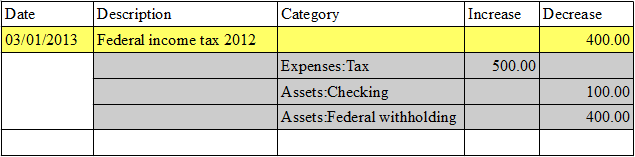As I navigate the modern world, I am presented with a bewildering array of technology options. Not only that, but I find that governments are increasingly interested in recording what I do. Hopefully, for now they will find nothing worth acting on in what they have found. Still, I find it all too easy to fall into fear in the face of the unknown. Who is reading this blog post? What will a government agency do with the information they find in my cell phone text messages?
In the face of this fear, I need to remind myself that God is sovereign. He is seeking his glory by giving grace toward undeserving humans through the death and resurrection of Jesus Christ. As I am a follower of Jesus, I am interested in trusting in him and finding out what the Bible has to say about security.
A Christian view of technology
Other writers have addressed a Christian view of technology. This past year I read (or rather listened to) Tim Challies’ book, The Next Story: Life and Faith after the Digital Explosion. The quantity of information available to us through digital means presents new challenges for those who wish to obey God. Some problems include a redefinition of truth and authority, the distraction brought on by technology, and communication becoming an idol in our lives. The information that technology allows us to so easily store and transmit is not neutral! Rather it has implications for how we live our lives.
God’s attributes
The attributes of God that seem most relevant to our discussion are the “omni” attributes, which come from a prefix meaning all.
- God is omnipotent. That is, he is able to do all his holy will. This is also called God’s sovereignty.
- God is omniscient. God fully knows himself and all actual and possible things.
- God is omnipresent. God has no size or shape and is present in all places with his entire being.
- God is eternal. God has always existed, having no beginning and no end, and experiencing no succession of moments.
Source: Tim Challies, Visual Theology – The Attributes of God
What is security and privacy?
My brief definition of security is that I want access to my data, and I don’t want others to. My data, or my information, includes files on my computer, digital information about my phone calls, information about my web browsing habits, books that I am interested in, and pictures of me at the beach. I want access to my data with little hassle, that is I don’t want to bother with too many USB drives or too many passwords and complex security measures. But when it comes to others accessing my data, I really only want those I trust to have access to specific things.
The government might want access to some information about me in order to keep me safer. For example, the police might know that my phone number is tied to my address in order to respond to a 911 call. My bank legally needs to know some contact information, because, after all, it is my money they are holding. I willingly provide this information to them when I open an account.
Privacy, secrecy, and confidentiality are related words that also apply to this situation. I’m using these terms loosely as synonyms for security as I’ve defined it above.
What is the role of government?
Let every person be subject to the governing authorities. For there is no authority except from God, and those that exist have been instituted by God. Therefore whoever resists the authorities resists what God has appointed, and those who resist will incur judgment. For rulers are not a terror to good conduct, but to bad. Would you have no fear of the one who is in authority? Then do what is good, and you will receive his approval, for he is God’s servant for your good. But if you do wrong, be afraid, for he does not bear the sword in vain. For he is the servant of God, an avenger who carries out God’s wrath on the wrongdoer. Therefore one must be in subjection, not only to avoid God’s wrath but also for the sake of conscience.
(Romans 13:1-5 ESV)
After laying out “the depth of the riches and wisdom and knowledge of God” (11:33) in his plan for salvation, Paul turns to moral exhortations. The Christians in Rome are to “be subject to the governing authorities” (verse 1). For them, that meant being subject to a government that was sometimes hostile toward them.
But in a broader sense, this passage from Romans describes a basic duty of government. Government should rule its subjects with justice. In the words of verse 3, government should punish those who do bad and not those who do good. In the Old Testament, God set up a special system of government over his people, the Israelites. He gave them laws and a system for enforcing those laws.
There several ways to connect this with a modern nation like the United States. First, we have a law, that murder is illegal. The system for enforcing that law in my city is the police department. If a dead body is found somewhere, there’s probably going to be a murder investigation. If the police can find out who did it, then this individual will be brought to justice. Law enforcement should be adept at fingerprints, footprints, and all kinds of crime scene evidence in order to catch criminals.
Digital technology creates more possibilities for crime and more ways for law enforcement to catch criminals. For example, the murderer could have revealed his plans in an online chat room a few days before the dead body was found. There are also online crimes, such as phishing and stealing people’s credit card information. Law enforcement should be adept at technology in order to catch these criminals as well.
A sidenote: Isn’t it interesting that we enforce a law against murder mainly by punishing people after they have already committed murder. This is because we can’t predict the future, and we are limited in our ability to prevent people from doing bad things. In Minority Report, the police had the ability to predict when and where and who would commit a murder, but this led to some interesting side effects. God, of course, is omniscient, and because he is eternal, he knows the future.
More to come…
In part 2 I’ll write some thoughts on passages of the Bible about spies, surveillance, and God’s power.